FOR ALL
MEMBERS
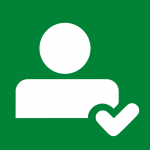
permission
CHECK-IN-OUT
WITH STAFF

before usage
WITH
TUTORS
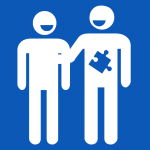
requirement
- [For All Members] All members of Innovation Wing are welcome to use the Bambu Lab 3D printer to support their hands-on works.
- [Talk to us] Before using our 3D printers, please let us know your print job and project works by filling the 3D Printing Job Registration Form. If you do not have a project supervisor, please contact our staff (Director of Innovation Wing/ technical staff/ tutor staff), we are very happy to help you.
- [Operate the 3D printer with tutors/technicians] Please operate the 3D printer with our tutors/technicians, we are very happy to help.
- Members please come to Innovation Wing and talk to our on-duty tutors/technicians.
- Innovation Wing tutor/technician will go through the printing file with members and do a final confirmation of the printing parameters (such as duration, layer thickness, dimension, …etc)
Once confirmed, members can fill the 3D printing registration form
- Innovation Wing tutor/technician will mark the assigned timeslot for the 3D printer on calendar.
Please click the following button to access the online resources of Bambu Lab 3D printers.
All users of this machine should read the following session about safety carefully before operating the machine.
The following are recapped from the user manual of the Bambu Lab 3D printer.
- Bambu Lab 3D printers generate high temperatures and have hot moving parts that can cause injury. Never reach inside Bambu Lab 3D printers while they are in operation. Always control the printer with the touchscreen at the front of the power switch at the back. Allow the Bambu Lab 3D printers to cool down for 5 minutes before reaching inside.
- Do not change or adjust any parts of the products unless the change or adjustment is authorized by the manufacturer.
- Do not put items on Bambu Lab series products.
- Bambu Lab series products are not intended for use by persons with reduced physical and/or mental capabilities, or lack of experience and knowledge unless they are supervised or have been given instructions concerning the use of the appliance by a person responsible for their safety
- Children should be under constant supervision when using Bambu Lab products.
Electromagnetic compatibility (EMC)
These devices may not cause harmful interference, and these devices must accept any interference received, including interference that may cause undesired operation.
An electrostatic discharge in some metallic parts of the devices may cause the interruption of the NFC communications, affecting the initial detection of the material spool. In these cases, a device restart should solve the problem
Electrical safety
- Bambu Lab products have been tested according to the IEC 60950-1 and/or IEC 62368-1. All relevant products have undergone and passed hi‐pot testing before shipment. This test guarantees the right level of insulation
against electrical shock. An earthed mains socket must be used. Be sure that the building installation has dedicated means for over-current and short-circuiting. For more information, please visit the official website for the CB-certificate. The Bambu Lab 3D printers are powered by mains voltage, which is hazardous when touched. Only trained staff should remove the bottom cover. - Always unplug Bambu Lab products before performing maintenance or modifications.
Mechanical safety
- Bambu Lab products are compliant with the Machine Directive 2006/42/EU. The EC declaration of conformity can be found on our website. The Bambu Lab 3D printers contain moving parts. No damage to the user will be expected from the drive belts. The force of the build plate may cause minor injury, so stay out of the reach of the build plate during operation.
- Always unplug the product before performing maintenance or modifications.
Risk of burns
- There is a potential risk of burns: the print heads of the Bambu Lab 3D printers can reach temperatures above 200 °C, while the heated bed can reach temperatures above 100 °C. Do not touch either of these parts
with your bare hands. - Always allow the product to cool down for 30 minutes before performing maintenance or modifications.
- 3D printing thermoplastics may result in the release of ultrafine particles (UFPs) and volatile organic compounds (VOCs) depending on the thermoplastic used and settings of the 3D printer.
- Bambu Lab products are designed for use with PLA materials and are open for use with materials from third-party suppliers.
- Do not touch the contact points on the back of the print core with your fingers.
- When using a brim, be aware of the danger of cutting yourself when removing the print from the build plate. Use a deburring tool to remove the brim once the print is taken from the build plate.
- Take the build plate out of the printer to avoid damaging the build plate clamps.
- It is advised to wear protective gloves when the support structure contains sharp corners or when working with larger models.
- Do not touch the contact points on the backside of the print core with your fingers.
- Make sure there is no excess material below the tip of the nozzles and the build plate is clean before the start of a print or when you want to calibrate the build plate, or you might get inaccurate results.
- Do not touch the Bambu Lab during the active leveling procedure, as this could affect the calibration process.
- Do not apply force to the build plate while fine-tuning with the calibration card, as this will lead to leveling inaccuracies.
This operational guideline is a walkthrough of the general printing procedure in Innovation Wing. You will act as a member and go through this process once.
- Step 1. Find and search an object model (.STL file)
- Step 2. Slicing – Printing pre-configuration (.G-code file)
- Step 3. Talk to on-duty tutor/technician staff.
- Step 4. Fill in the job registration form by members, mark on the usage calendar by staff
- Step 5. Start printing and collection of printed items.
Step 1. Find and search an object model (.stl / .obj file)
- Download STL files (.3mf file) on the Internet for slicing
- Useful websites for interesting 3D models:



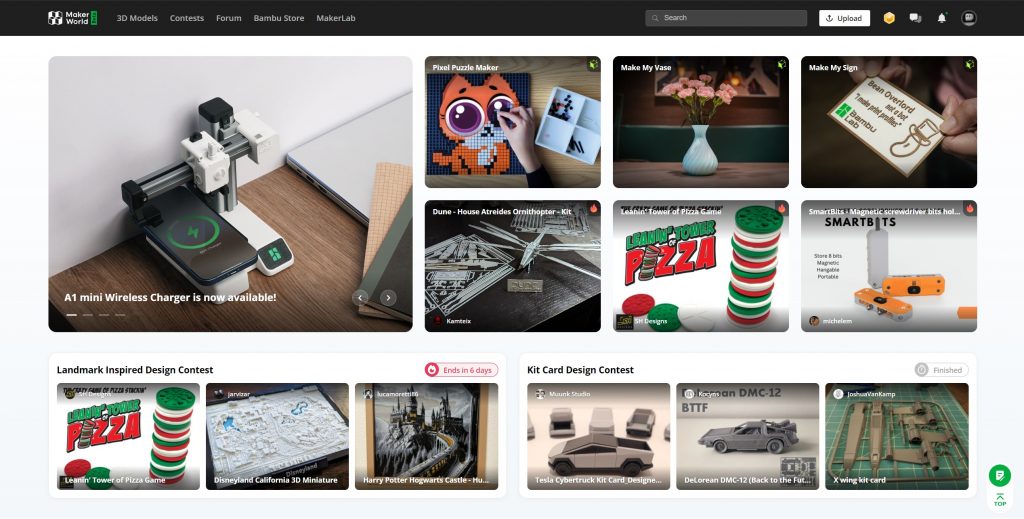
- Find an interesting model online and download it. The files for slicing should be a STL or .3mf (only simple 3D model file can be read in the slicing software).
Step 2. Printing pre-configuration (Bambu Studio Quick Start Guide)
What is Bambu Studio?
Bambu Studio is our cutting-edge, feature-rich slicing software used to prepare the files for 3D printing. It contains project-based workflows, systematically optimized slicing algorithms, and an easy-to-use graphic interface, bringing users an incredibly smooth printing experience.
Step 3. Talk to Innovation Wing tutors/technicians
CHECK IN-OUT
WITH STAFF
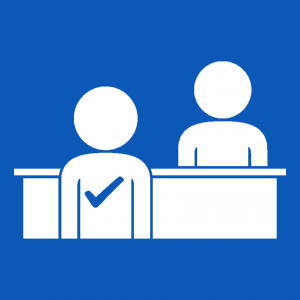
Requirement before usage
- 3.1. Members come to Innovation Wing and talk to our tutors/technicians.
- 3.2. Innovation Wing tutor/technician will go through the print file and double confirm the printing parameters and materials (such as layer height, in-fill, support, etc.).
Step 4. Fill in the job registration form by members
- 4.1. After confirming the print job, members will fill in the 3D printing registration form.
- Note: tutors and technicians who go through this tutorial, please also fill in the form once and fill the following info:
- Please use your name and student/staff
- Project type please select “Training – Work on the training material”.
- 4.2. Tutor/technician will check received registrations. (Please use the login account mentioned in the staff training workshop to check the following registration list.)
Step 5. Start printing and collection of printed items
WITH TUTORS
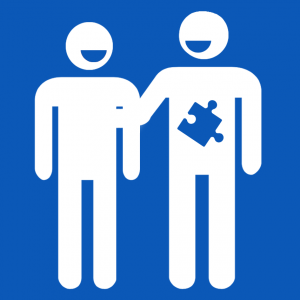
- Please try to troubleshoot by yourself first by reading the user manual.
- Seek help from other tutors and technicians if needed.
- Approach the technical manager if you have questions about machine operation, maintenance, and usage rules.
- This webpage is prepared by our tutor team from 2023-2024
- This webpage is edited by Natalie Chan (Teaching Assistant) on March 2024.
- Materials from this tutorial include some recap of the official user manual from Bambu Lab. With some additional materials added by our staff.
Please contact
- Natalie Chan (natcychan[at]hku.hk), the teaching assistant of the Tam Wing Fan Innovation Wing, or
- Ryan chan (ryancck[at]hku.hk), the senior technical assistant of the Tam Wing Fan Innovation Wing
